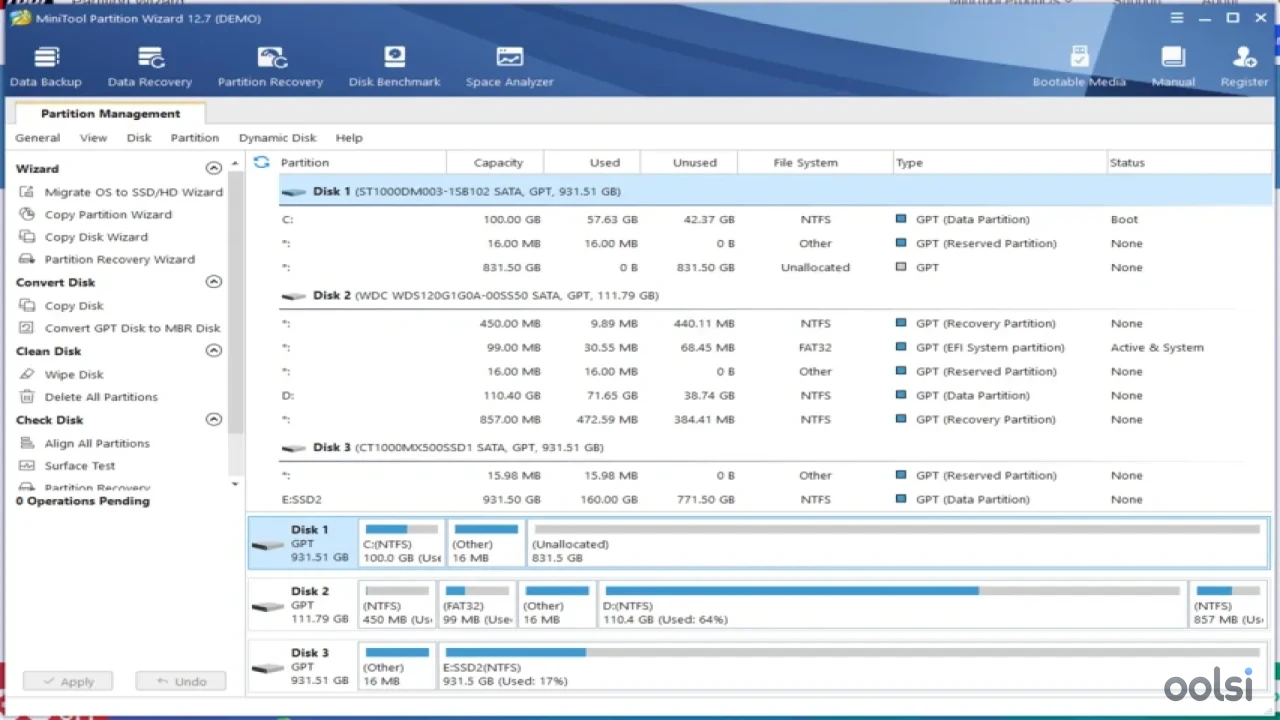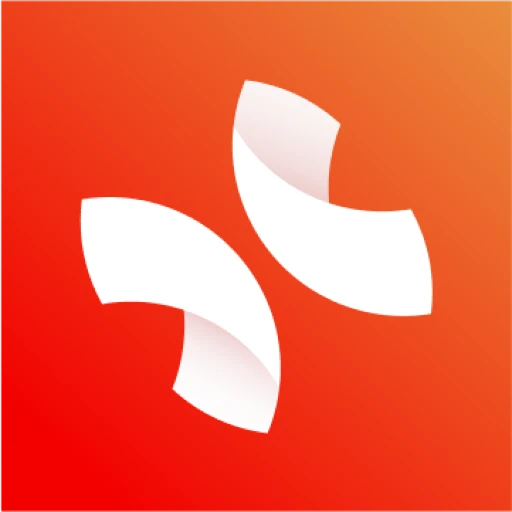partition wizard
MiniTool Partition Wizard: Your go-to for Windows disk magic—resize, clone, recover partitions fast and safe. Free or pro, it’s a lifesaver
Gallery
Help! My Hard Drive is a Mess! Can Partition Wizard Save Me?
Okay, let's be real. Dealing with hard drive partitions feels... scary. Like performing open-heart surgery on your computer where one slip means losing all your precious photos, documents, everything. I get it! That C: drive filling up is a modern nightmare, right up there with forgetting your Netflix password.
Windows has its own tool, "Disk Management," but honestly? Using it feels like trying to assemble IKEA furniture with only a butter knife – confusing, limited, and you're just waiting for something to go wrong. This is where tools like MiniTool Partition Wizard swoop in, often feeling like a much friendlier guide through the treacherous landscape of your storage.
Why Should I Trust This Thing? What's the Big Deal?
Think of Partition Wizard as a specialist. It focuses purely on managing those digital walls (partitions) inside your hard drive or SSD. Here’s why people often turn to it instead of sticking with the built-in Windows tool:
- Playing Tetris with Your Partitions: This is the killer app feature. Got tons of free space on your D: drive but C: is suffocating? Partition Wizard lets you visually shrink D: and grow C: into the empty space. It's usually much more intuitive than the Windows tool, especially when partitions aren't right next to each other.
- Easier Setup & Cleanup: Creating new partitions (maybe one just for games? Or a Linux experiment?) or getting rid of old ones feels more straightforward. Formatting is a breeze too.
- Beyond the Basics: Even the free version often includes handy extras like checking your disk for errors (is your drive acting weird?) or converting between file systems (like FAT32 for compatibility and NTFS for modern Windows features), sometimes without needing to wipe everything.
- Cloning Power (Sometimes Free, Sometimes Not): Need to upgrade to a speedy new SSD? Partition Wizard can help clone your existing drive. The super-easy "Migrate OS" feature is usually paid, but basic disk/partition copying might be in the free tier – gotta check the specifics for the version you grab.
Now, listen up – and this is important – messing with partitions is serious business. Even with the friendliest tool, things can go wrong. A sudden power cut during a resize? Ouch. ALWAYS, ALWAYS, ALWAYS back up your important stuff before you start. Treat it like buckling your seatbelt before driving. Non-negotiable. Partition Wizard tries its best to be safe by planning operations and often applying them on reboot, but you have to do your part with backups. Seriously. Don't make me tell you again!
The free version is fantastic for most home users just needing to juggle space. But if you need the really powerful stuff, like that seamless OS migration or rescuing a partition you accidentally deleted (we've all been close!), that's when you look at opening your wallet for the Pro versions.
Key Features
- Partition Playtime: Resize, move, merge, split, format, delete, wipe, hide
- Disk Makeovers: MBR to GPT, FAT to NTFS
- Cloning Magic: Clone disks/systems to SSDs
- Oops Recovery: Recover lost partitions/data
- Disk Detective: Space usage, benchmarks
- Space analysis, benchmarking
- Wide Windows support
Keywords
System Requirements
Performance Requirements
-
RAM: 1 GB
-
Space: 50 MB
-
CPU: A standard Windows-compatible CPU, like 1 GHz or faster
Operating System
-
OS Type: Windows
-
Compatible Versions:7 8 10 11
-
Internet Required: No